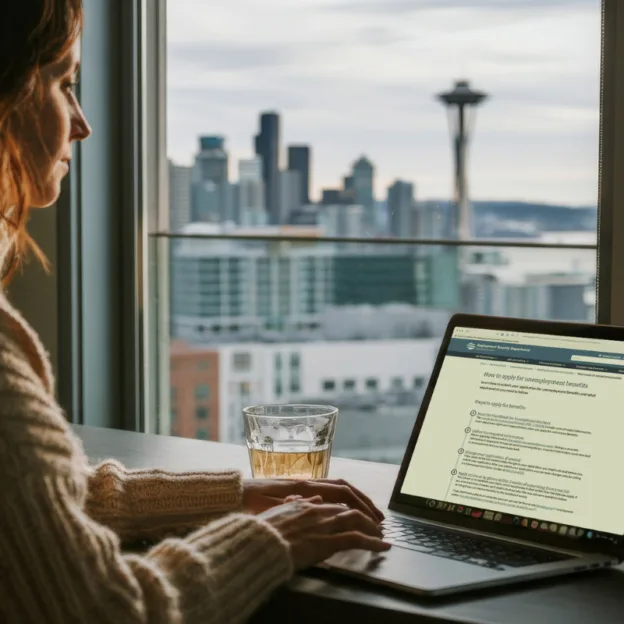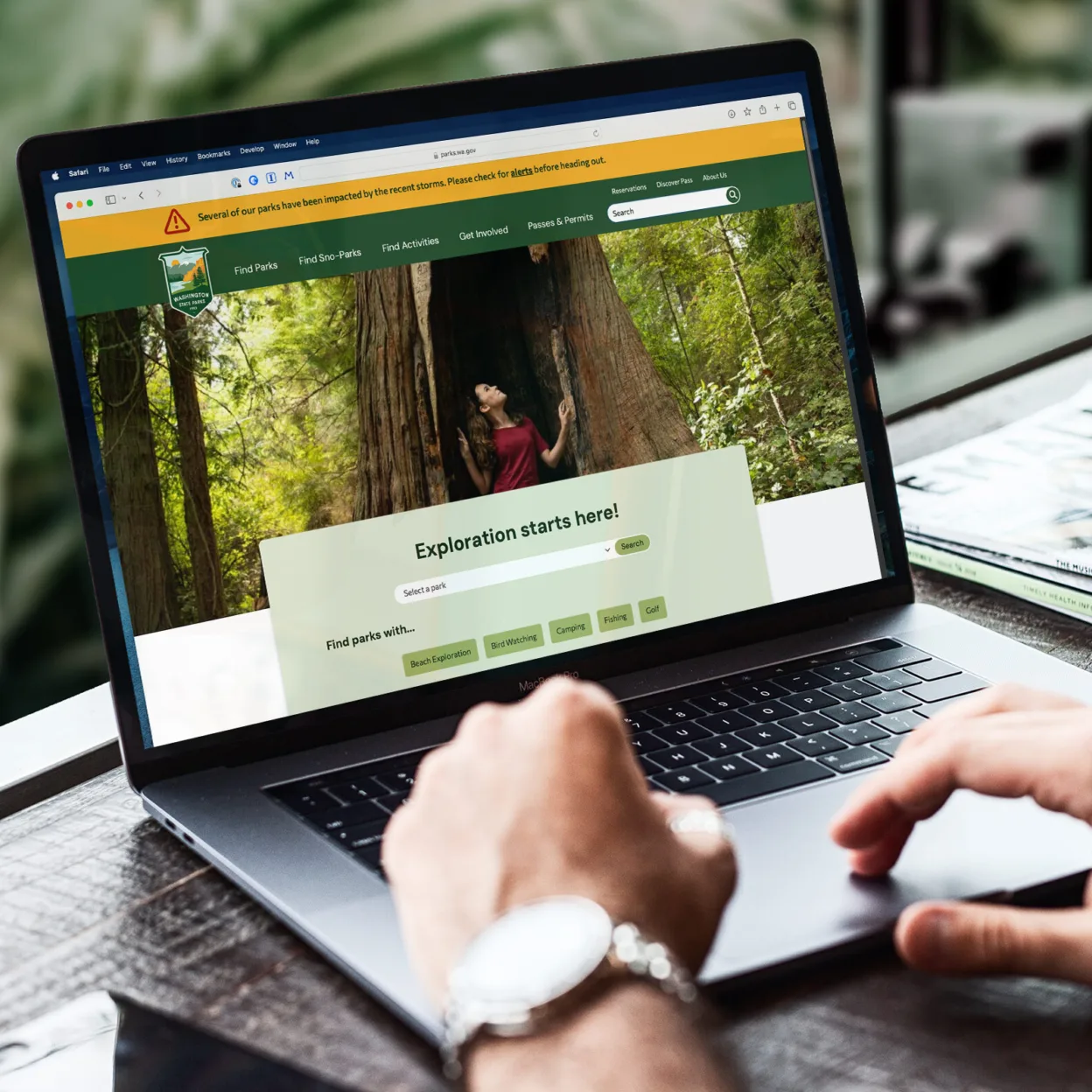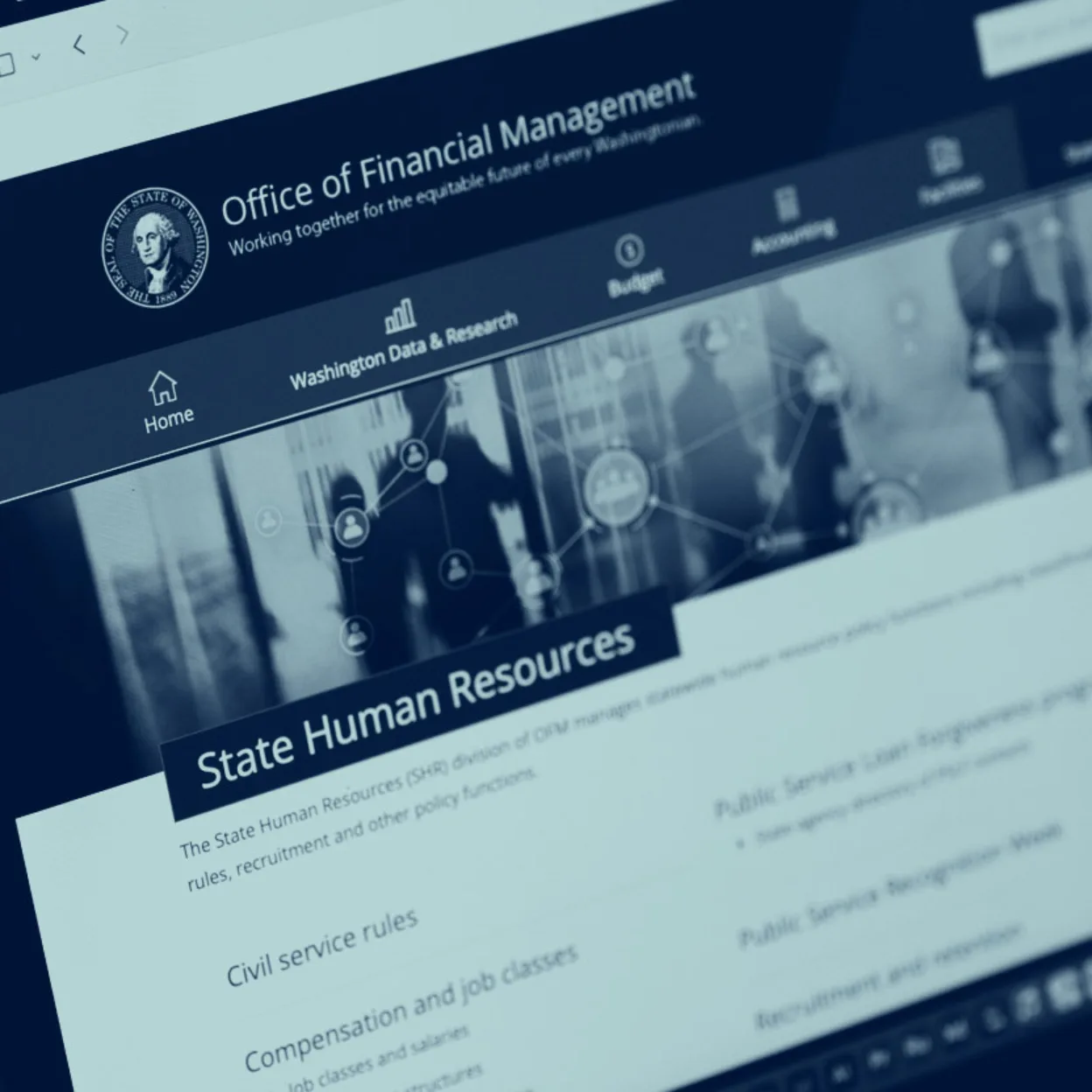
See Why State Agencies Are Earning Awards with Anthro-Tech
article: See Why State Agencies Are Earning Awards with Anthro-TechArticle: Category: Awards & Accolades
Discover award-winning state agency projects with Anthro-Tech, improving accessibility, plain language, and human-centered government services.